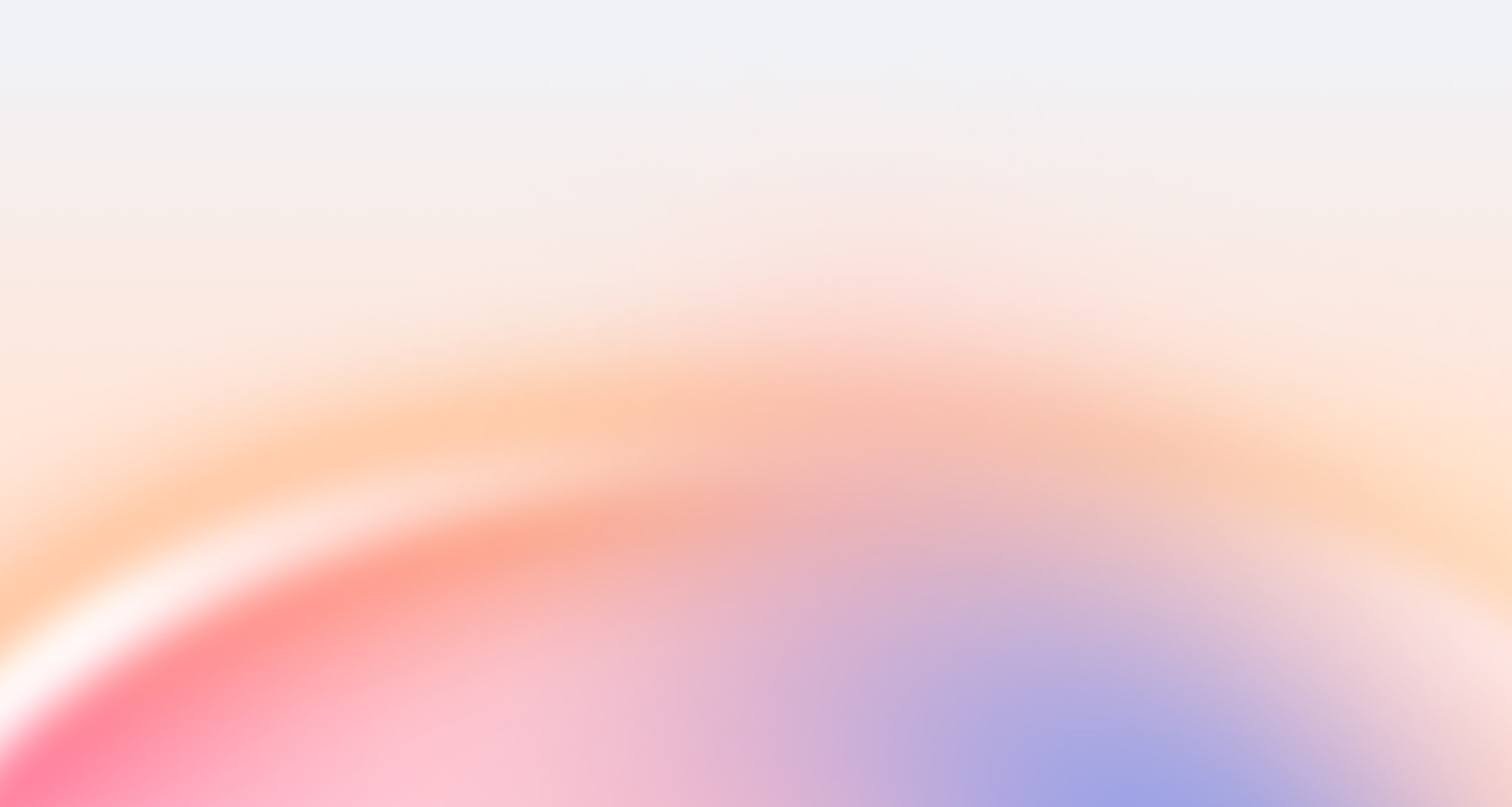Spaces give you the mental satisfaction of having things in their respective place, like separating socks and underwear in drawers.
But unlike drawers (or folders, or buckets, or however you visualize your collections) you don’t have to create Spaces manually in mymind. Your mind does it for you.
Here’s how we’ve seen our members using Spaces so far.
As a reading list

Search #read later or “articles” within your mind and hit enter. Save it as a Smart Space, and now any new article you save to your mind will automatically be sorted into this space.
To plan a trip or event

Some use mymind in combination with tags to auto-sort plans and ideas for upcoming events. For example: Add the tag “honeymoon” to articles, images, videos, todos and notes you save for your trip, then turn that tag search into a Smart Space.
As a mood board or vision board
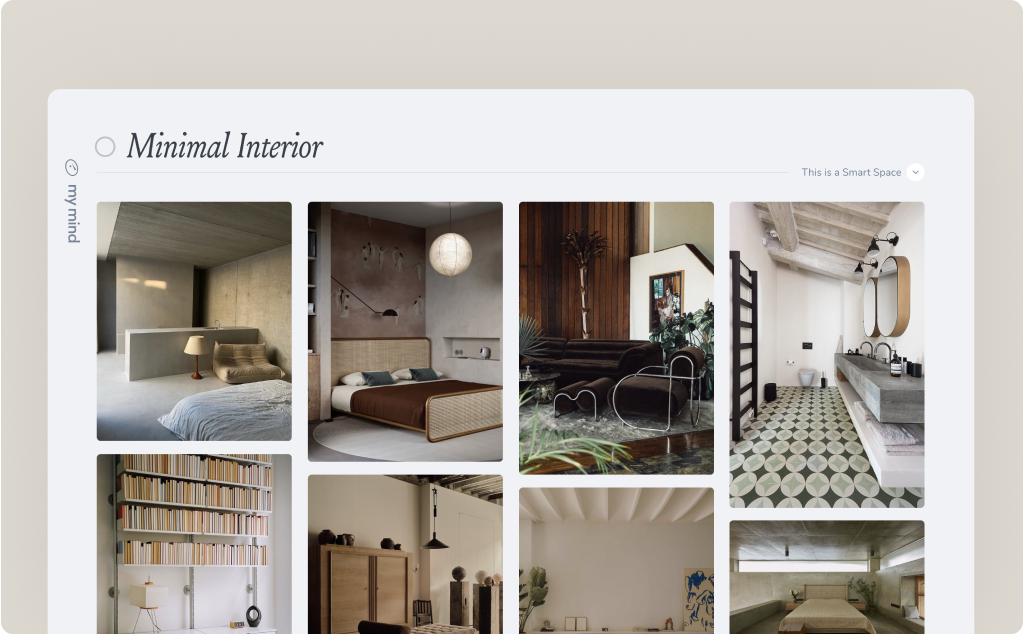
Search “interiors” or “gardens” or “fashion” or “packaging” or “green” or “Mercedes” and save that search as a Smart Space. You’ll have an instant mood board that auto-updates every time you save something containing that object, keyword or theme.
For work or research projects
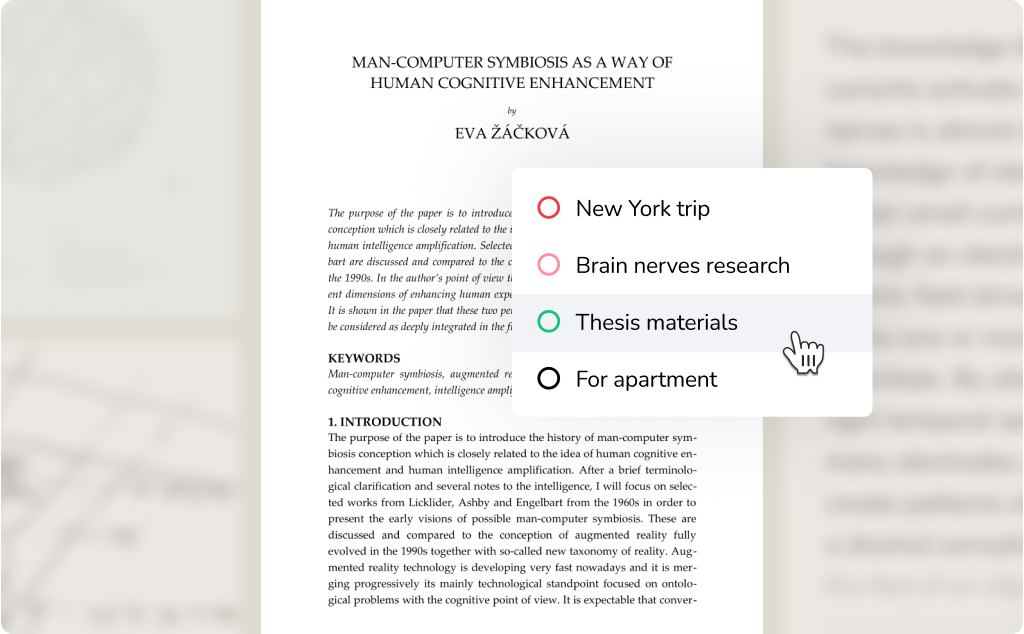
Search “brainwaves” or “PDFs” or #thesis and save it as a Smart Space. If you need to manually add a related item that falls outside those parameters, just right click it and and click “Add to Space.”
For motivation and inspiration
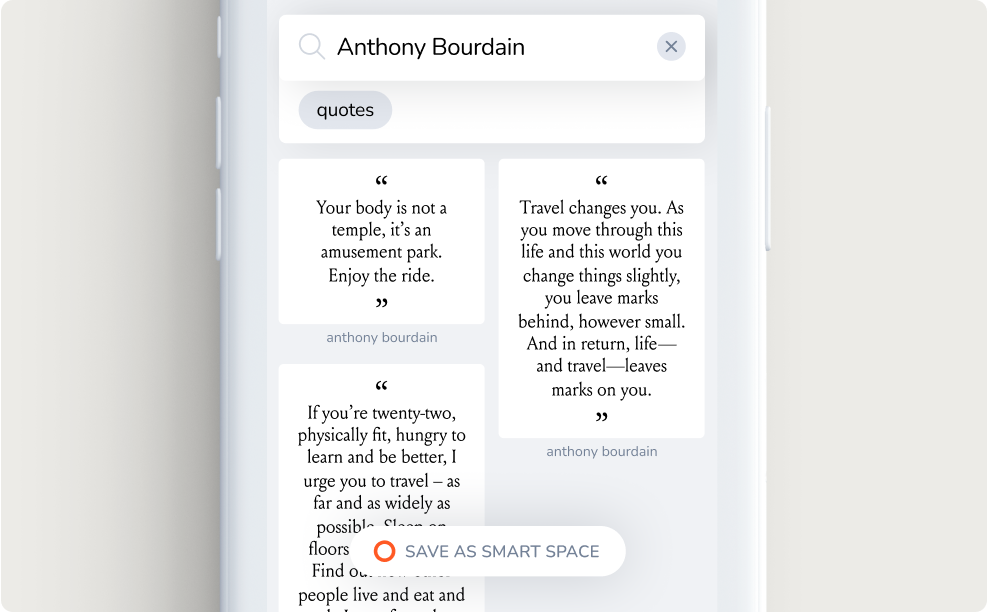
Search “highlights” or “quotes” and save it as a space. Or search #lifeadvice and save every card with that tag in its own space.
How are you using Spaces? Reply and let us know. Or dive into your mind now and try it out.
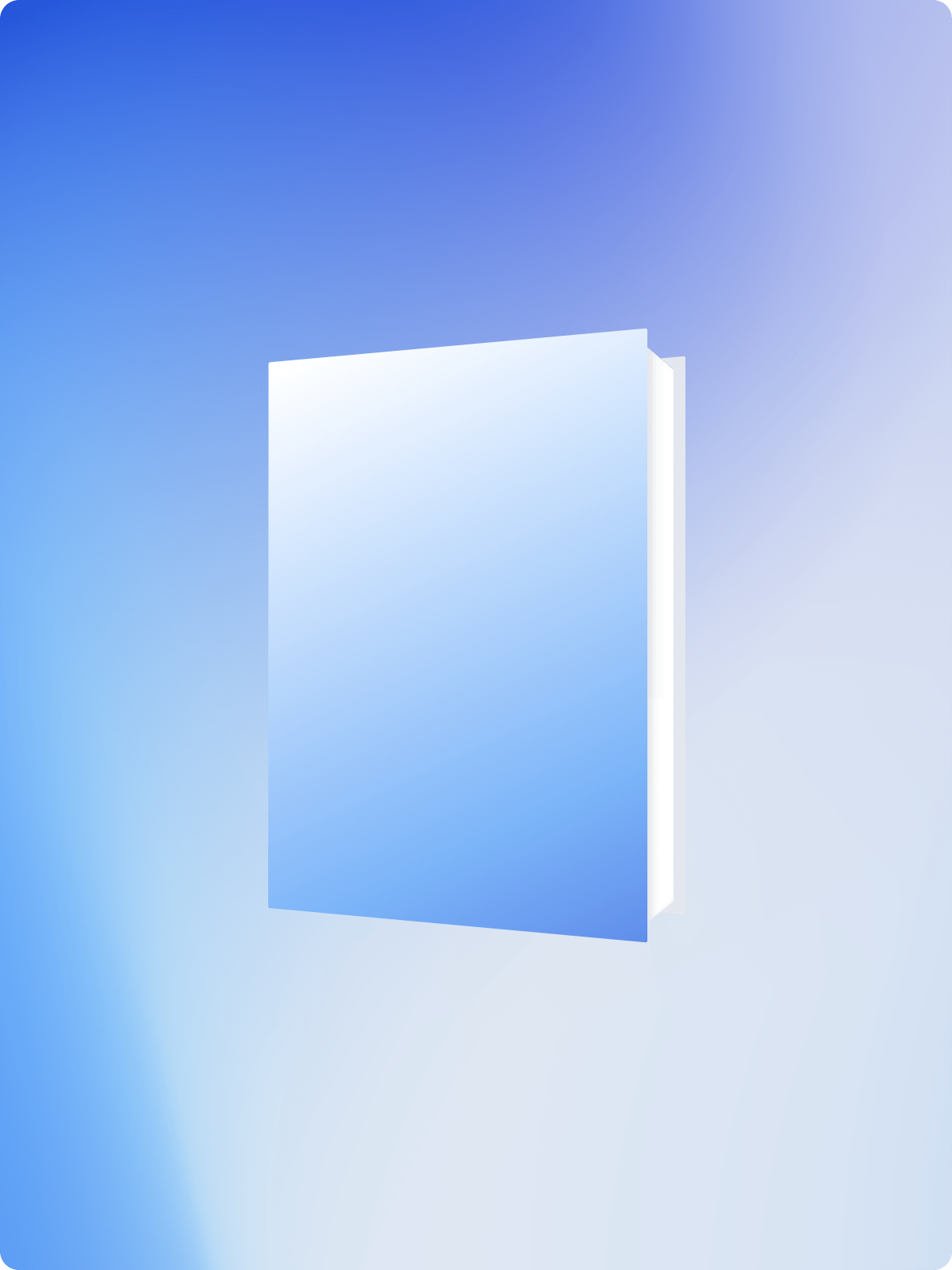
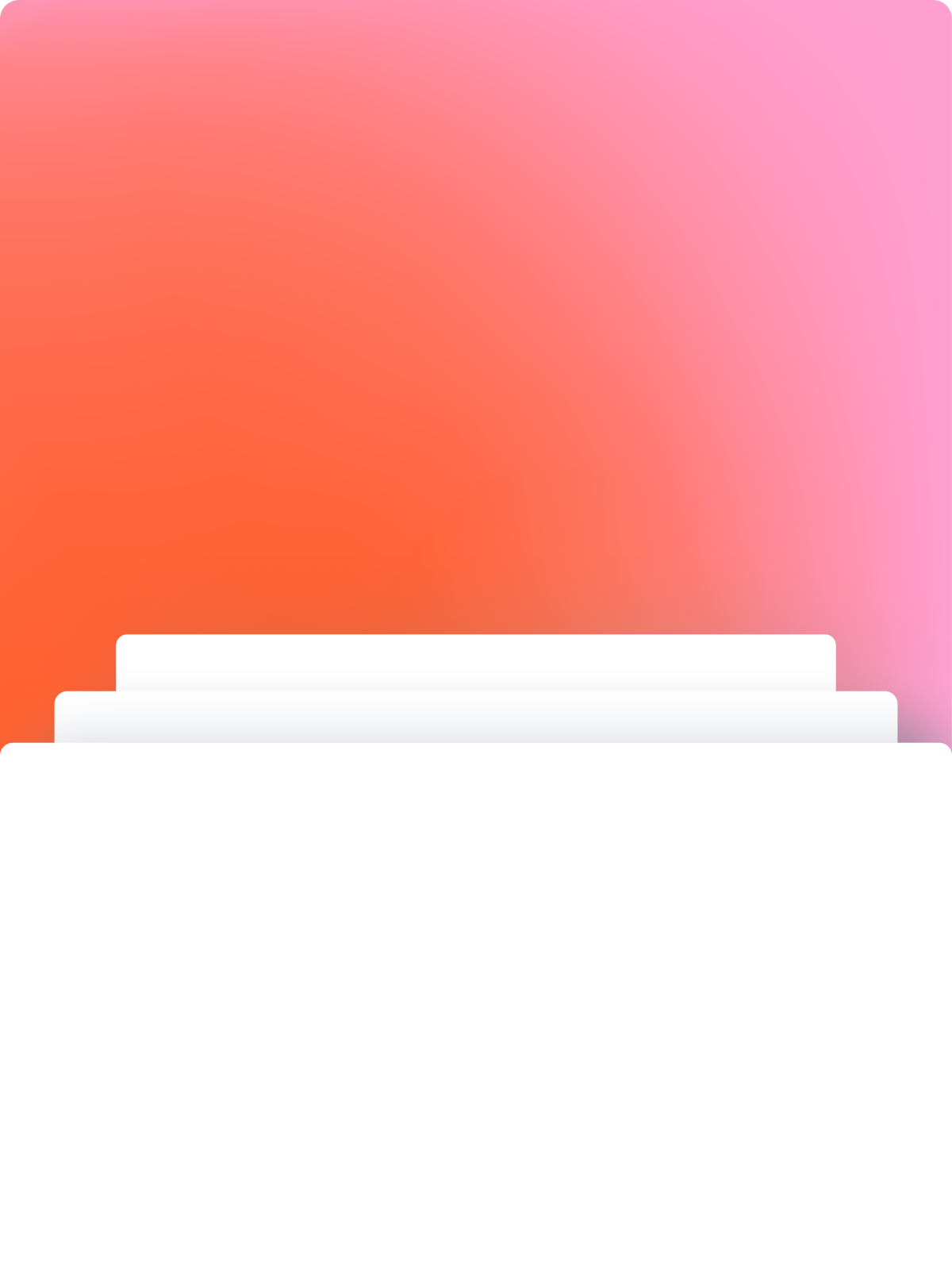
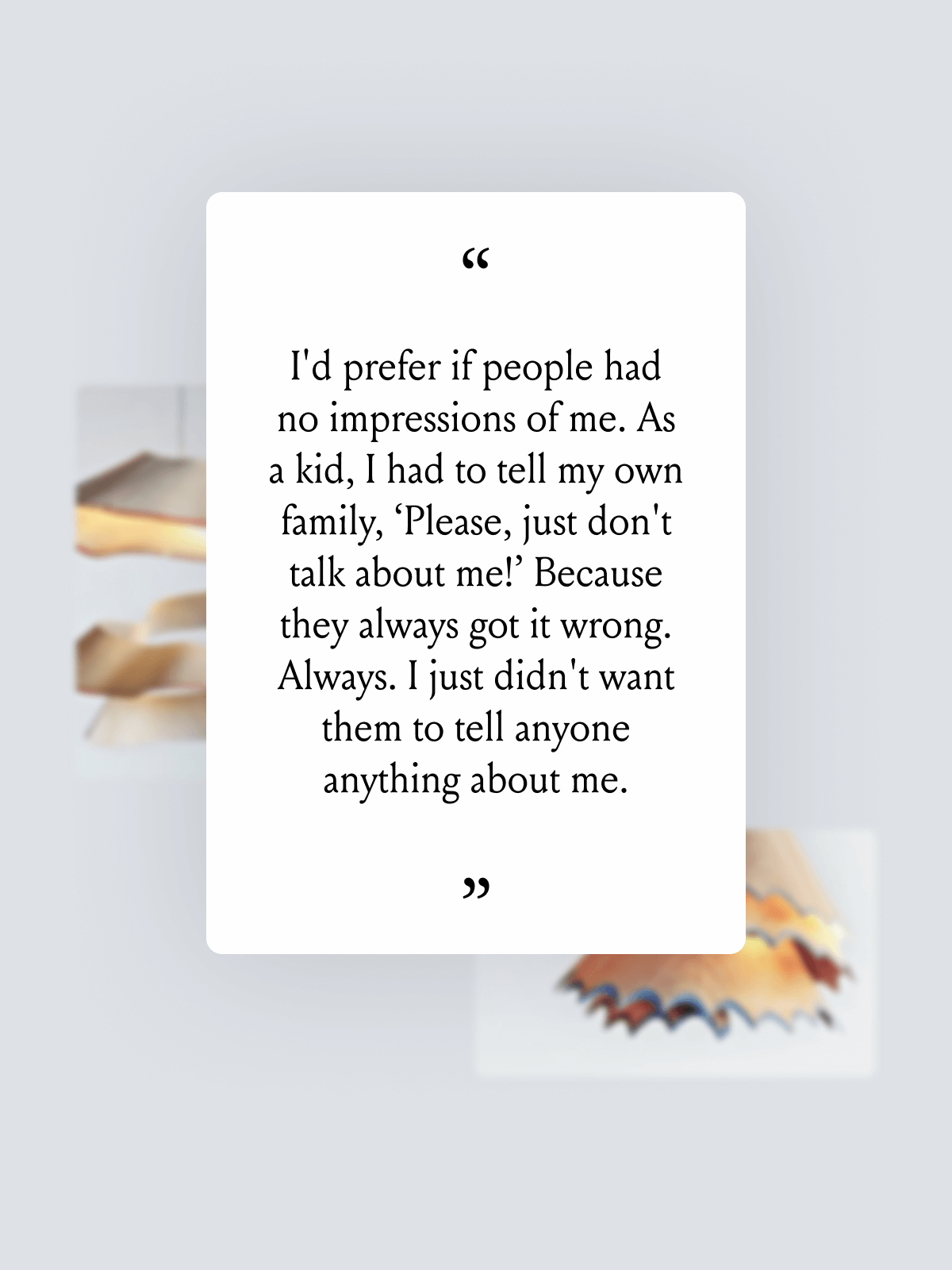
 The nostalgic light designs of Nanako Kume Right click an image or …
The nostalgic light designs of Nanako Kume Right click an image or …